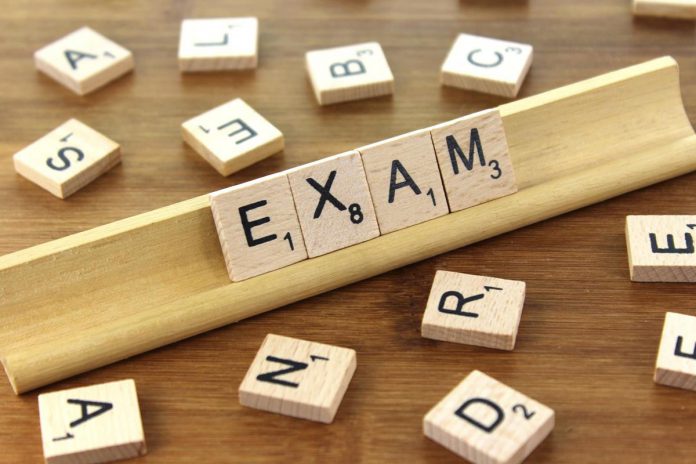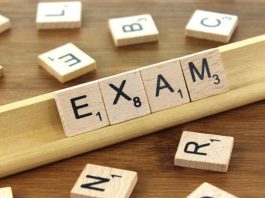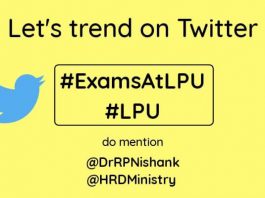Mid-Term is on the way. Vertos are all set to feel this new paradigm of online test, with the Codetantra platform. To make your exam process more fluent and more manageable, we are here to guide you through the Codetantra test interface. By the time most of you must attend the mock test, but for those who are not that confident about the interface, we are here with every vital point and feature of the exam on the CodeTantra platform.
Accessing the exam:
- Log in to CodeTantra MyClass Platform using the URL: myclass.lpu.in to Access the test.
- Enter your UMS Credentials
- Click on the TEST.
- A list of tests will be visible to you with columns such as Test Name, Test Time, Status, etc.
- Click on the Start test by navigating to the Row in which the scheduled examination, along with the exam date and time, is given.
- After that, the student has to give access permission to code tantra for microphone and camera by clicking on Allow. Once you allow the camera and microphone, it will start the process of detecting it.
- After successful detection, a pop up in the top right will be visible, stating that “You can start/continue your test.” Afterwards, you’ll get a countdown before starting the test, it is provided to all to give some time for troubleshooting for those who are facing some trouble.
- There is also a contact us option in the top right corner where you can mail or contact them via call.
Students should be aware that the test is Proctored, which means that Some authorized person is looking at your exam from the backend. Just in case a student wants to connect with the assigned proctor, there is an option in the top left corner for chat (through video) where you can ask your problems related to the platform, and it will be recorded.
When done with communicating to the proctor, click on the same icon to come back to the countdown page. You’ll see all the details related to the test such as Test Name, Duration, Total Marks, Pass Marks, Start time along with general instructions and IP.
Syllabus:
- Before midterm, the first three units will come in the test, from which there will be 30 questions, ten questions from each unit.
- For each question, 2 minutes is allotted for providing answers along with a negative marking of 0.25 marks for each wrong answer and positive marking of 1 mark for each correct answer.
- We can’t go back to the previous questions; we can only navigate forward.
For example, if we are on question number 8, we can go on question number 9 but not on the previous seven questions.
Things to take care of:
- While communicating with the proctor, if you try to mute, leave the camera, or stop the video, it will automatically give you a warning.
- Don’t try to navigate away from the test because this will contribute to the warning, which can lead to UMC as well.
- For each question, the allotted time is 2 minutes.
- Don’t try to answer the question too soon. Take your time to answer the question because the time saved in a problem cannot be utilized in some other question.
- To clear the marked option for the answer, we can click on a clear response to save from negative marking.
- If a student takes more than 2 minutes (allotted time) for a question, it will automatically forward to the next question. If an option is marked, it will automatically mark that as your submitted answer, and if no choice is observed, it will be counted in unanswered.
- If a student tries to open the other tab, he or she’ll get a warning alert.
- After clicking on finish, we’ll be provided with a section-wise test summary containing the information such as the total number of questions in a section, the attempted one, the unanswered one, and not visited questions.
- Click on yes, I want to finish the test and exit to complete the test.
This is the process and crux to make students more familiar with the platform and the test interface of CodeTantra. All the best to all the Vertos out there, who are preparing hard for the exam.